Upload your paper
Here is how to upload your paper in the right format.
-
You need to be registered and logged in at this website in order to proceed.
-
To allow all users to read your paper, it is recommended to upload PDF or RTF documents. However, if you don't know how to generate your paper in these file formats, you can also upload a Microsoft Word document.
- Please
pay attention to the requirement that papers need to be "submitted" for review after upload
(see highlighte text below). This requirement is necessary to avoid
having spammers post to our website. If you do not "submit" your paper
for review, you risk that it will become visible only with a delay!
-
Before uploading your file, please rename the file like so: [session number]-[Last name of first author]. Do not use spaces or special characters. You find the session number in the preliminary program - it is the four-digit session code (not the five-digit tracking number). This ensures nice and clean links and makes it easier for others to organize the downloaded files on their computer.
-
-
for example, "3343-Miller.pdf", "1234-Lustiger".rtf, "2453-Francois.doc"
-
- Click on "My folder" in the upper right part of the page. It is
recommended that you open a new window (by right-clicking on the link
and choosing "open in new window" in the popup-menu), so you can keep
these instructions visible.
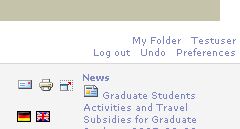
- In the following page, click on the "file" option in the "add item" drop-down menu:
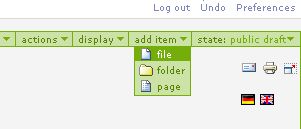
- You are presented with the following form:
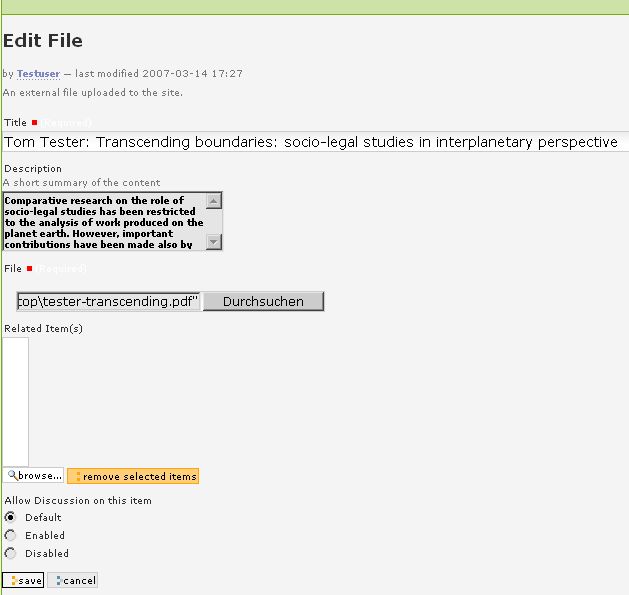
-
Please enter information in this form in the following way. Not doing so might result in a substantial delay before your paper becomes visible on this website because we will have to look up and add the information ourselves.
-
In the "Title", please enter the full name of all authors and the full title separated by colon, plus the session number in brackets. Examples:
- Jon Doe: This is an Example Title (3423)
- Mary Petersen & Judy Miller: Just As We Say - The Microeconomics of Legal Speech (1234)
- Please
include the session number in brackets because this will later
allow users to retrieve all uploaded papers which belong to a session.
Again, use the four-digit session
code and not the five-digit
tracking number.
-
In "Description", enter the abstract of your paper.
-
The "File" control is used to locate the file on your local computer for the upload.
-
If you want to give other users the possibility to leave comments, check the "Enabled" option in the "Allow Discussion on this item" form element.
- At the end, press
"Save." -- but keep on
reading:
PLEASE NOTE: at this stage, your paper is not yet visible for other
site visitors. You need to submit it for review - see below! This step
is unfortunately necessary to keep spammers from submitting
illegitimate content.
- In the dropdown menu "state" in the green bar, you need to change the state from "public draft" to "submit."

-
This will change the state to "pending". After a review, the website manager will change the state to "published", which will make your paper visible to anyone allowed to access the papers.
- If you want to retract the paper, you can always choose the options "retract" (revert to "public draft") or even "make private" from the state menu.
Explanation of paper "states" (optional)
You don't need to bother with the following information about the "states" your paper can have, but if your are interested:
"public draft": papers are not displayed in the paper download area, but you can send the url of the page to your colleagues for them to download.
"pending": The page is sent to the editor of the website for review, he or she will them change the state to "published".
"published": In this state, the paper is fully visible for everyone who has been given the right to access it on the website. If you want to edit its description, you have to "retract" it first.
"private": If you want to be sure that nobody except you can see the paper, make it private.
re: conf web support
Radha